cloning the repository#
Note
On this page, there are instructions for two ways to clone the repository: using the git command-line interface, and using GitHub Desktop.
Choose ONE of the two ways to clone the repository - you do not need to clone it twice.
git command-line interface#
Open a Command Prompt, then navigate to the folder where you want to clone the repository using cd:
cd c:\Users\bob\projects
Now, enter the following command:
git clone https://github.com/your_username/intro-to-python.git
Warning
Remember to replace your_username with your GitHub username!
You should see something like the following output on the screen:
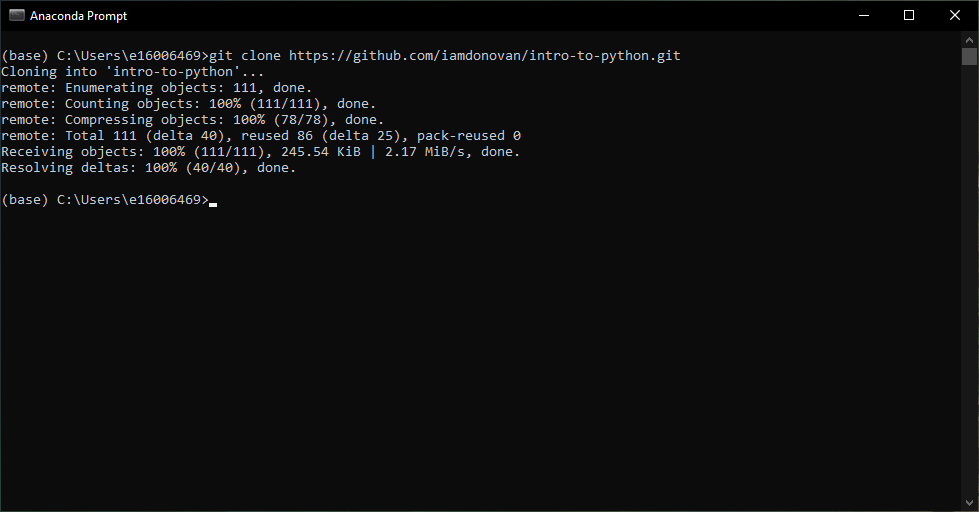
Now that you’ve cloned the repository, you can move on to the next step: setting up conda
github desktop#
Once you have forked the repository, you can clone (download) your fork to your computer. This will take a copy of the repository that’s saved on GitHub, and create a local version on your computer.
To do this, first open GitHub Desktop if it isn’t open already. You should see something like this (if you haven’t, you may need to login to your GitHub account - see here for instructions):
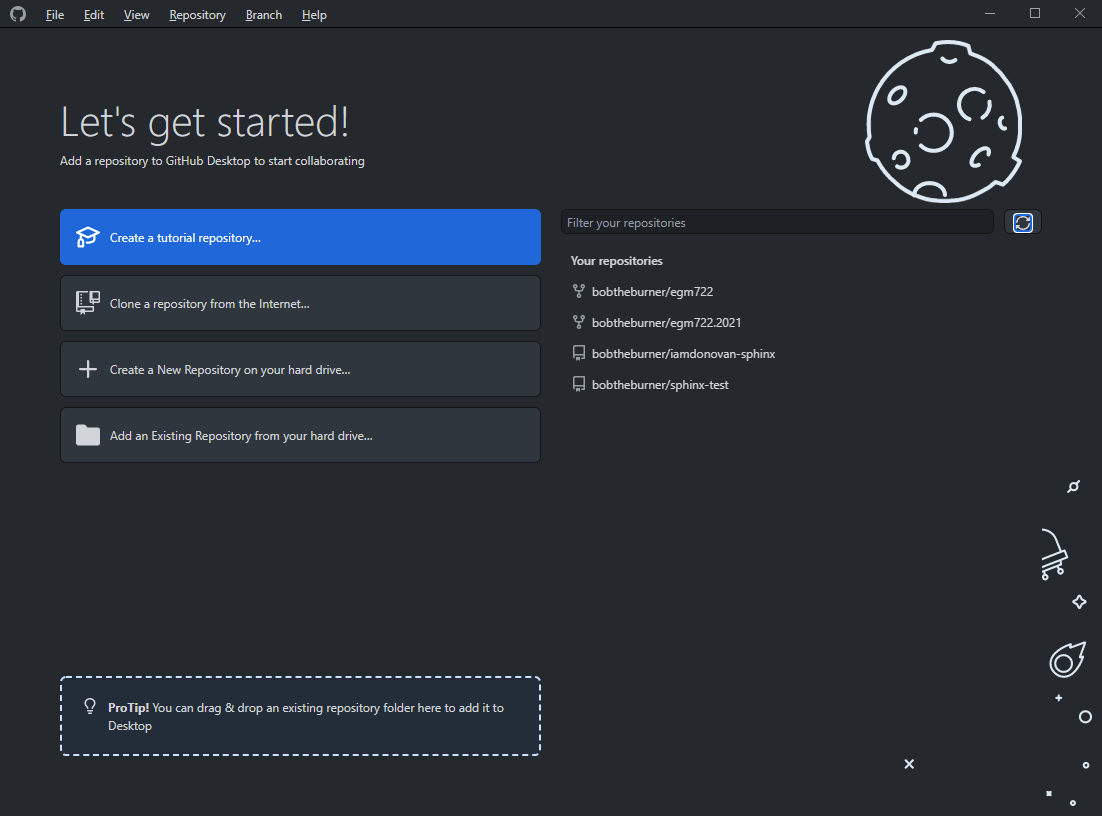
You should also see your repository listed under Your repositories. Click on
Clone a repository from the Internet, and you should see your forked version of the intro-to-python repository
(it will be listed as <your_github_username>/intro-to-python):
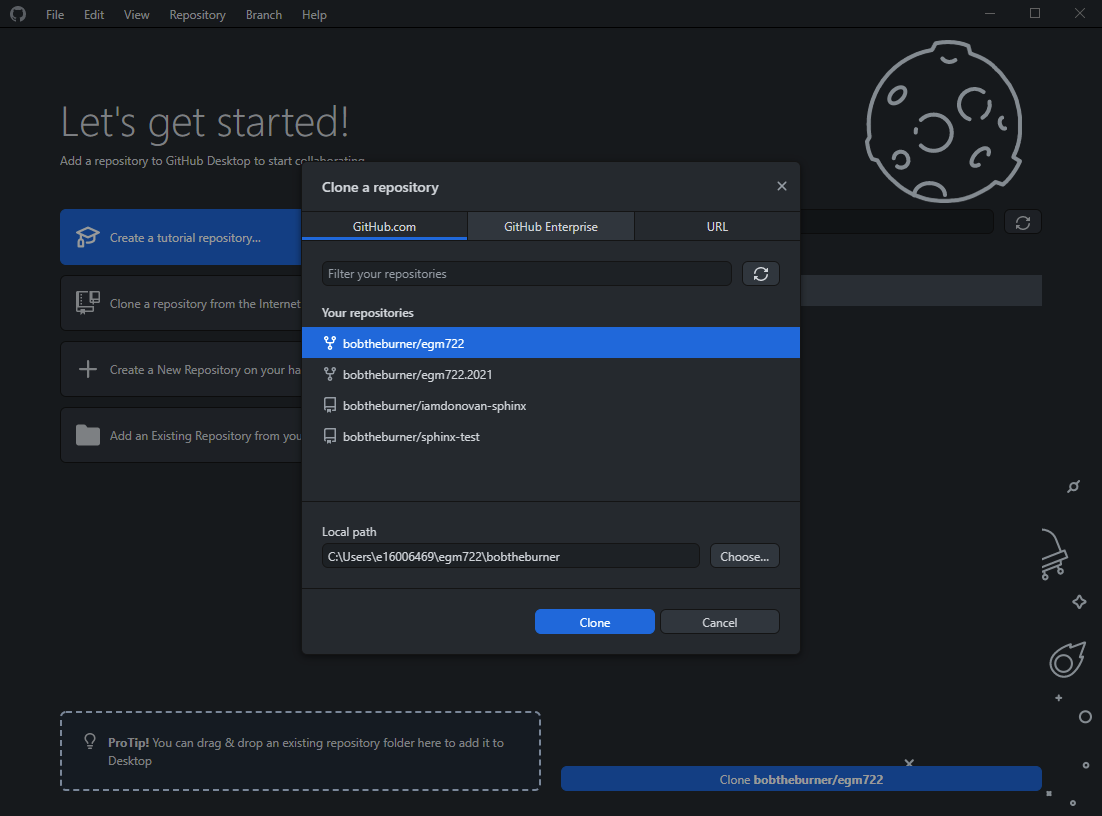
Select a local path to save the repository to, and make a note of the location (you’ll need it for all of the
practicals in the module!).
Select Clone, and you should see the following:
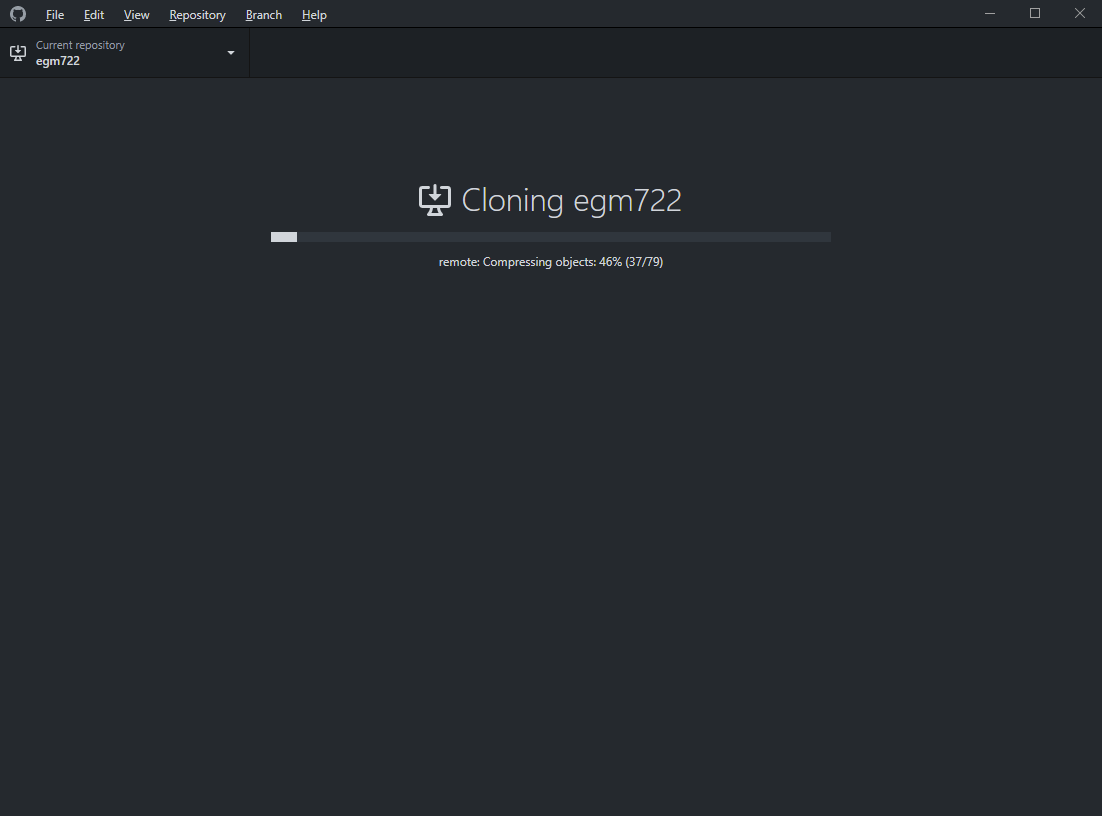
Finally, you’ll see the following:
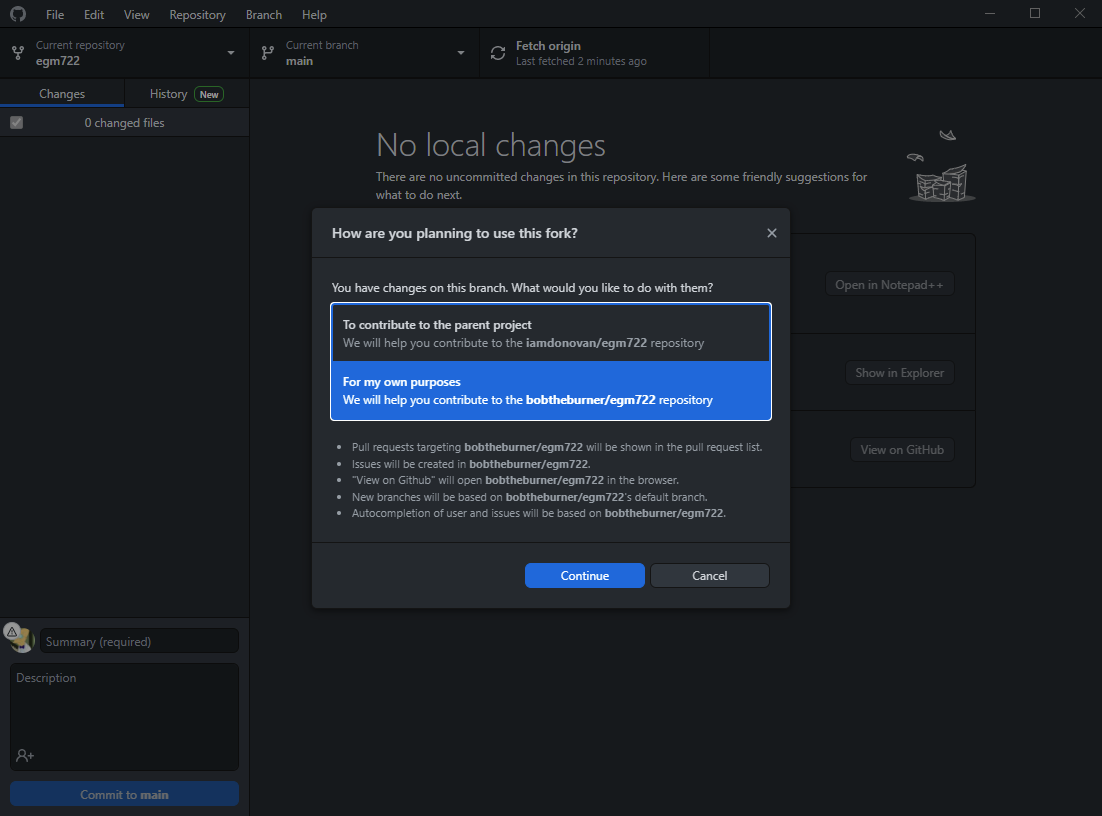
This is asking you what your purpose is with the repository - whether you want to develop your own version, or if
you plan to contribute to the upstream fork. For this module, you won’t be contributing to the upstream fork
(at least, not regularly), so choose For my own purposes, then continue.
Now that you’ve cloned the repository, you can move on to the next step: setting up conda