configuring the jupyterlab terminal#
Note
If you have taken the R workshop, you may not need to do this step - you can check by launching Jupyter Lab, then opening a Terminal.
If you see a prompt that looks like the following:
(intro-to-python) C:\Users\bob\github\intro-to-python>
Then you have already changed the terminal from the default PowerShell to the Command Prompt, and you can move on to installing PyCharm.
If you are using Windows, we need to change the terminal from the default (PowerShell) to the Command Prompt
(CMD.exe). To begin, open the Anaconda Command Prompt, making sure that your intro-to-python environment is
activated.
At the command prompt, enter the following command:
jupyter lab --generate-config
You should see something like the following:
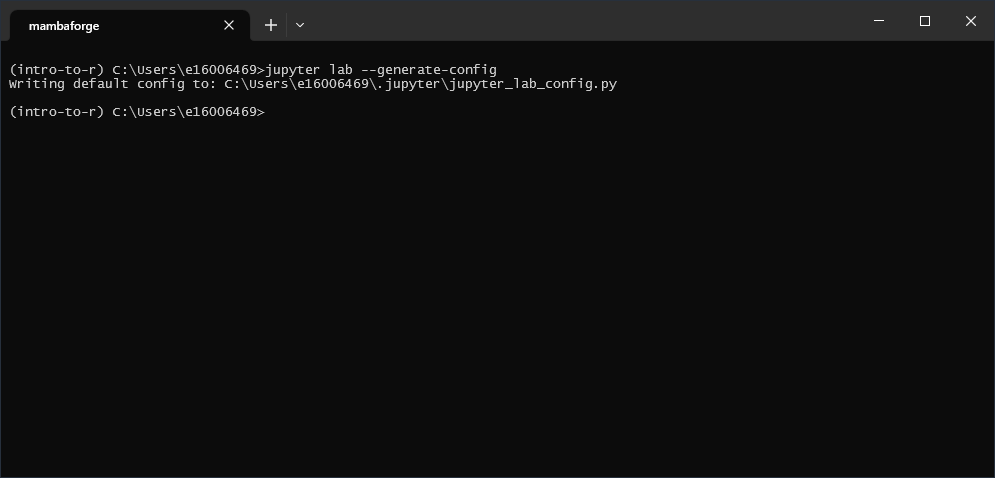
Next, open the file (it should be located at %HOME%\.jupyter\jupyter_lab_config.py, but check the output in
the command prompt) in Notepad++ or a similar text editor, and search for c.ServerApp.terminado_settings
(for me, this was at line 1062):
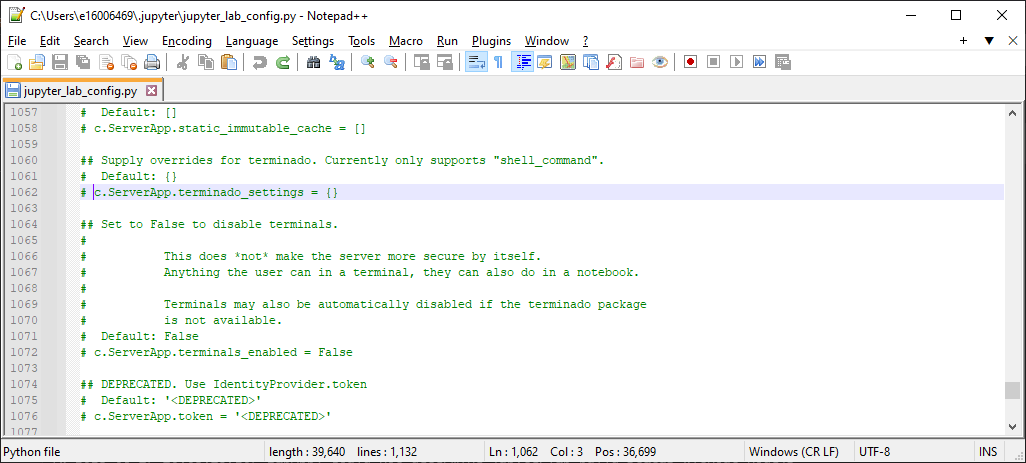
Inside of the curly brackets, add the following text:
'shell_command': [r'C:\WINDOWS\System32\cmd.exe']
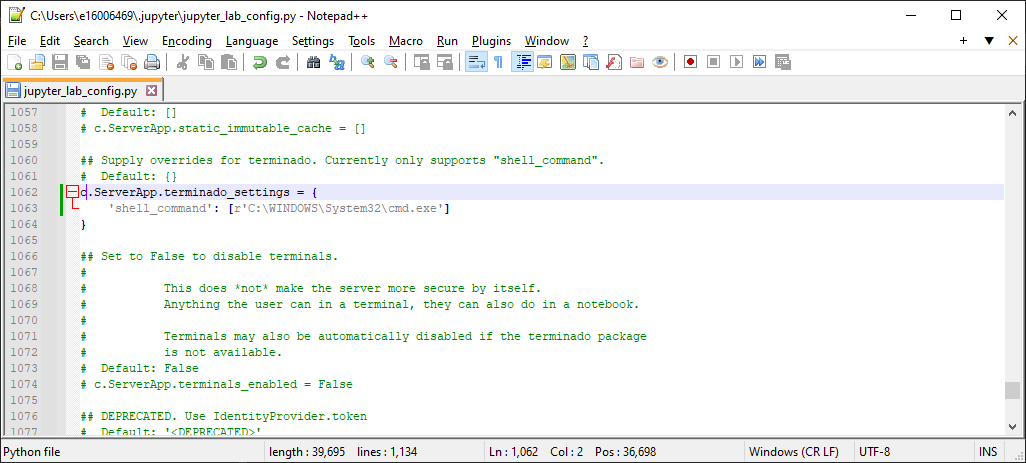
Note
CMD.exe is, by default, located at %windir%\system32\cmd.exe. To double-check that your %windir%
location is, in fact, C:\WINDOWS, you can type echo %windir% at the command prompt, and use the location
printed out from that command.
Once you have changed the file, save the changes, then close it. Now, launch JupyterLab from the command prompt
(again, making sure that your intro-to-python environment is active):
jupyter lab
You should see a browser window like this open up:
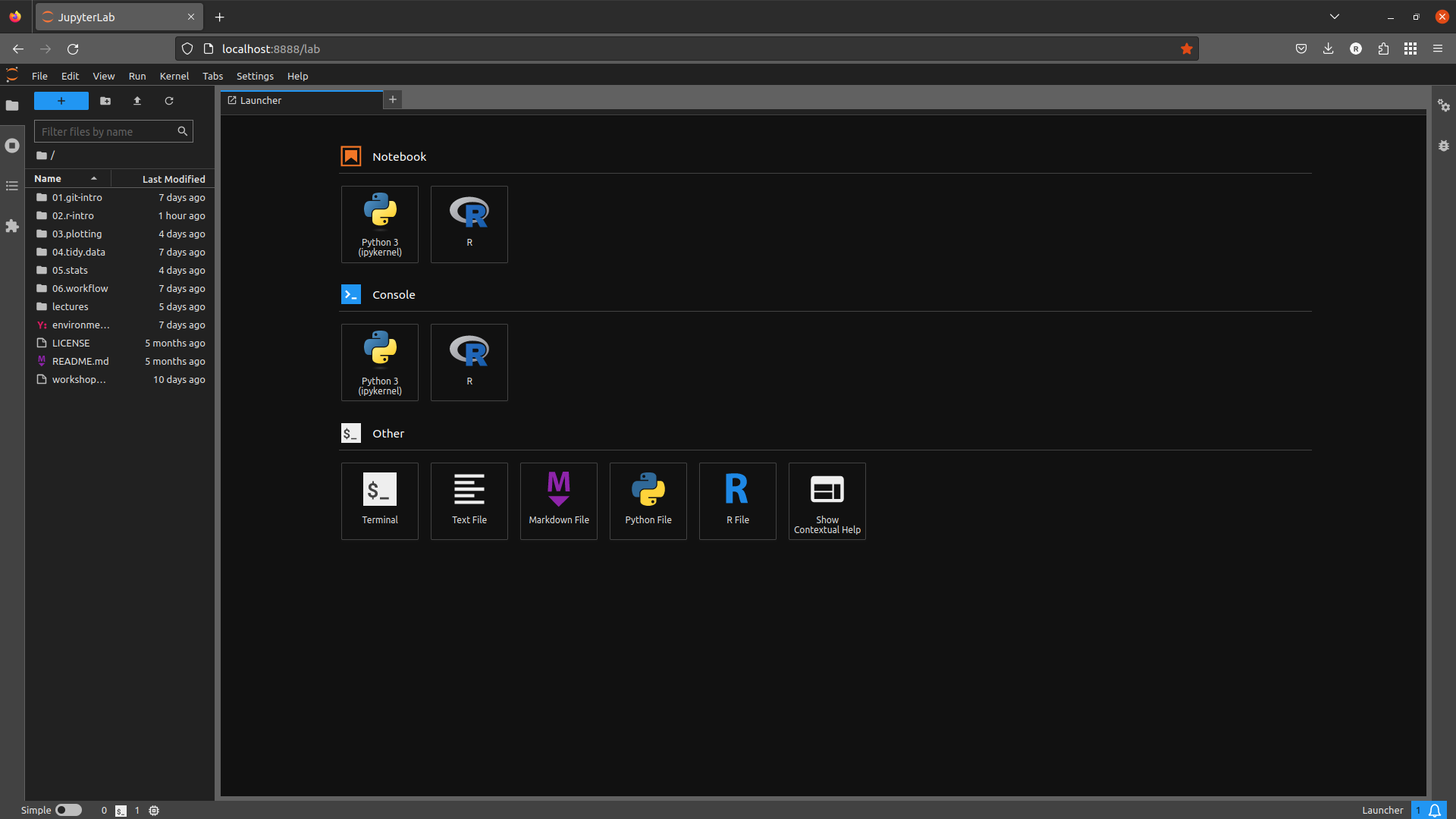
If you don’t see this exactly, don’t worry. Click the blue + button in the upper left-hand corner of the window
to open the Launcher.
Next, click on Terminal under Other to launch a terminal window. You should see something like this:
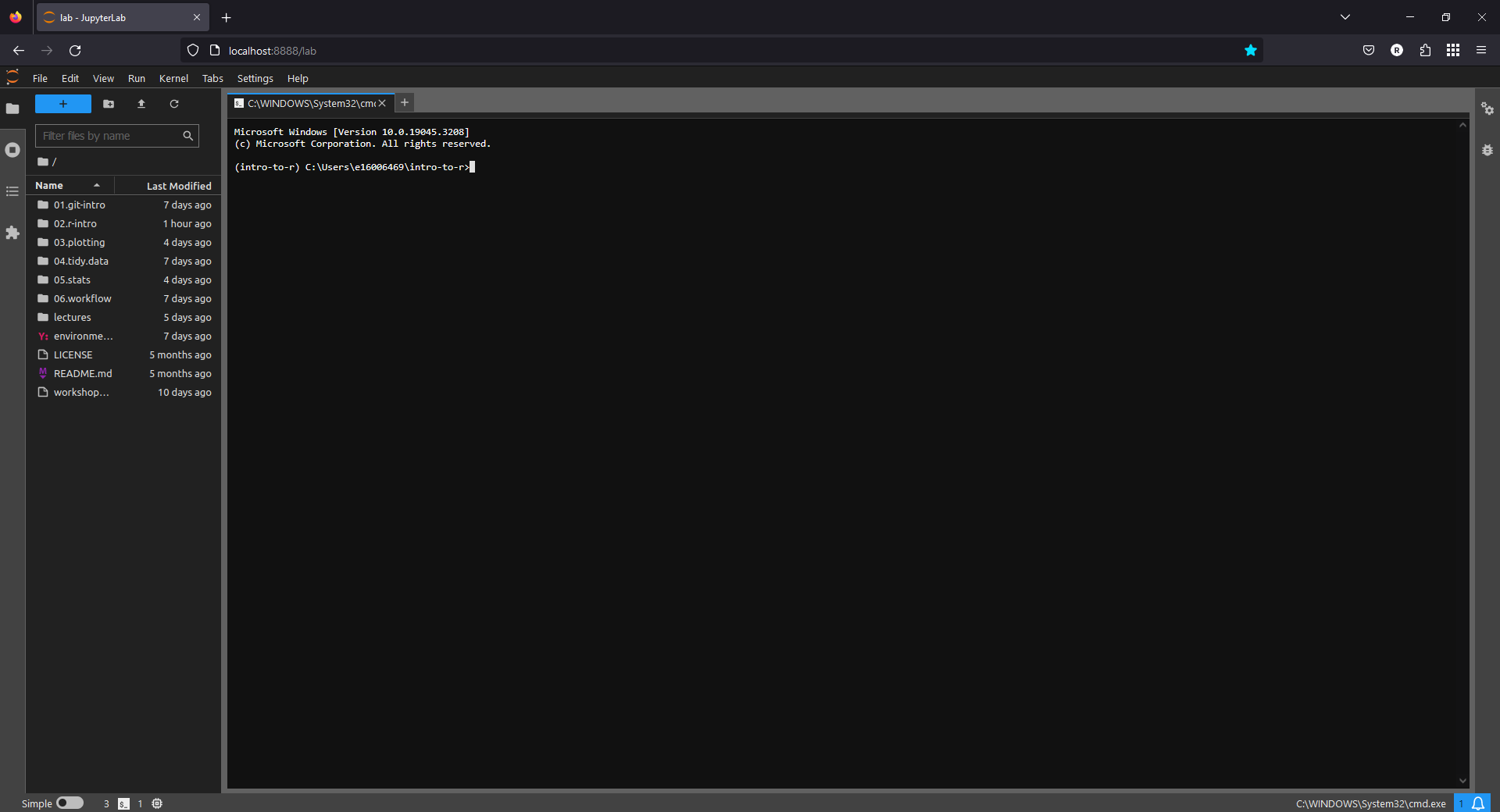
If you don’t see a Command Prompt session with your intro-to-python environment activated, please let me
know and I will do my best to help troubleshoot.